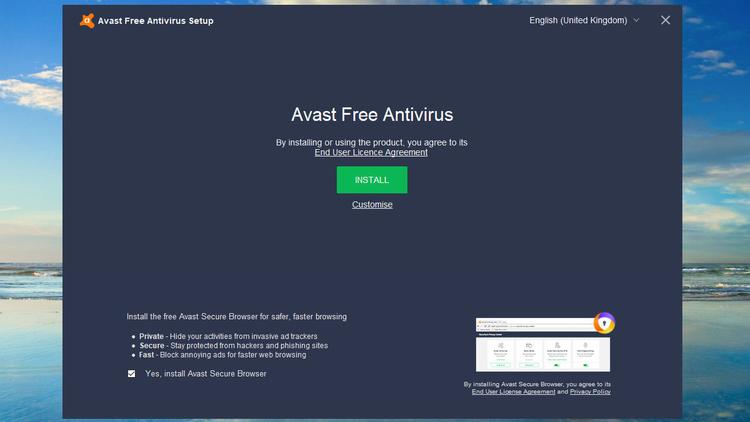Does Windows have built-in antivirus software?
Your first question could well be whether you need to do anything at all. And it’s true that Microsoft includes Windows Defender in Windows 10, and it should be protecting you by default. It’s a decent choice if you just want barebones antivirus. It doesn’t have as many features and can’t quite match the very best security packages, but it offers a surprisingly good level of protection – even beating some paid-for antivirus. To see what it has to offer, read our comparison of the differences between Defender and its rivals.
What antivirus should I use for Windows 10?
There are two main types of antivirus software available – paid and free. Many of the major security brands, including Avast, Bitdefender, and Kaspersky, offer a free version to tempt you into its garden, but you might be surprised that both free and paid versions share the same core antivirus engines, and therefore offer the same protection from malware. This means it will shield your computer from viruses, trojans, attachments in email messages, and similar pests. It may not offer extra features such as warnings for dangerous websites, protection from spyware. Indeed, moving up to the paid-for premium versions usually brings advanced features like protecting your webcam from snoopers, scam warnings on social media, password managers, and secure vaults where you can store important data that can’t be corrupted by the blight that is ransomware. You can of course try the free version first and then move to the paid subscription if you like the software and think the additional features are worth the investment. To see our recommendations, check out our roundup of the best antivirus software.
How to install antivirus software on Windows
It’s no different to any other program or app. First, check if you have any antivirus software installed (besides Windows Defender). Open the Settings app and click on Apps. Look through the list an uninstall any packages, since they can cause problems. Windows Defender will be disabled automatically when you install other security software, but here’s how to turn on or off Windows Defender off manually. Next decide which antivirus you want to use – feel free to pick one from our list of the best free antivirus – then download it from the maker’s website. Once the file is saved either double-click on its name that appears in the bar at the bottom of the screen (while still in your browser) or go to your downloads folder and double click on the file there. If you can’t see it straight away, click on the Date column (you’ll need to be in Details mode, which you’ll find in the View menu at the top of the window) so that the files are sorted by latest to oldest (if you see it’s the reverse then click the column a second time to switch it). We’re using Avast here, but the process is almost the same for all antivirus. Next, you’ll be presented with a window telling you that the software wants to make changes to your system, this is a normal part of the process, so click Accept and then an Install option should appear. Before you get things underway, check for any tickboxes on the screen, as free versions can often ask to additionally install secure web browsers, software from partners or for permission to share your details with advertisers. These aren’t necessarily bad things, but be sure you know what you’re agreeing to before you click Install. When the program has finished its installation process you’ll usually be asked a few questions regarding upgrading to other related products, but you can always do this later on or not at all. The last step is to run a full scan of your PC so that the new software can check that you don’t already have any naughty programs lurking on your system. That’s it. You’ve now updated your security. Take time to explore the various features offered by the software, and whether you need to set up regular scans or if the suite does this automatically. Bear in mind though, that while you might have protection against viruses, that doesn’t mean you can drop your guard online. There are plenty of other ways for hackers to gain access to your data, so be sure to also read our How to protect yourself online guide.
Related articles for further reading
All security news Do you really need antivirus on Windows? How to remove a virus from Windows Best antivirus software for Windows Best antivirus software for Android Best antivirus deals Best VPN services (plus free options) Best VPN deals
Martyn has been involved with tech ever since the arrival of his ZX Spectrum back in the early 80s. He covers iOS, Android, Windows and macOS, writing tutorials, buying guides and reviews for Macworld and its sister site Tech Advisor.