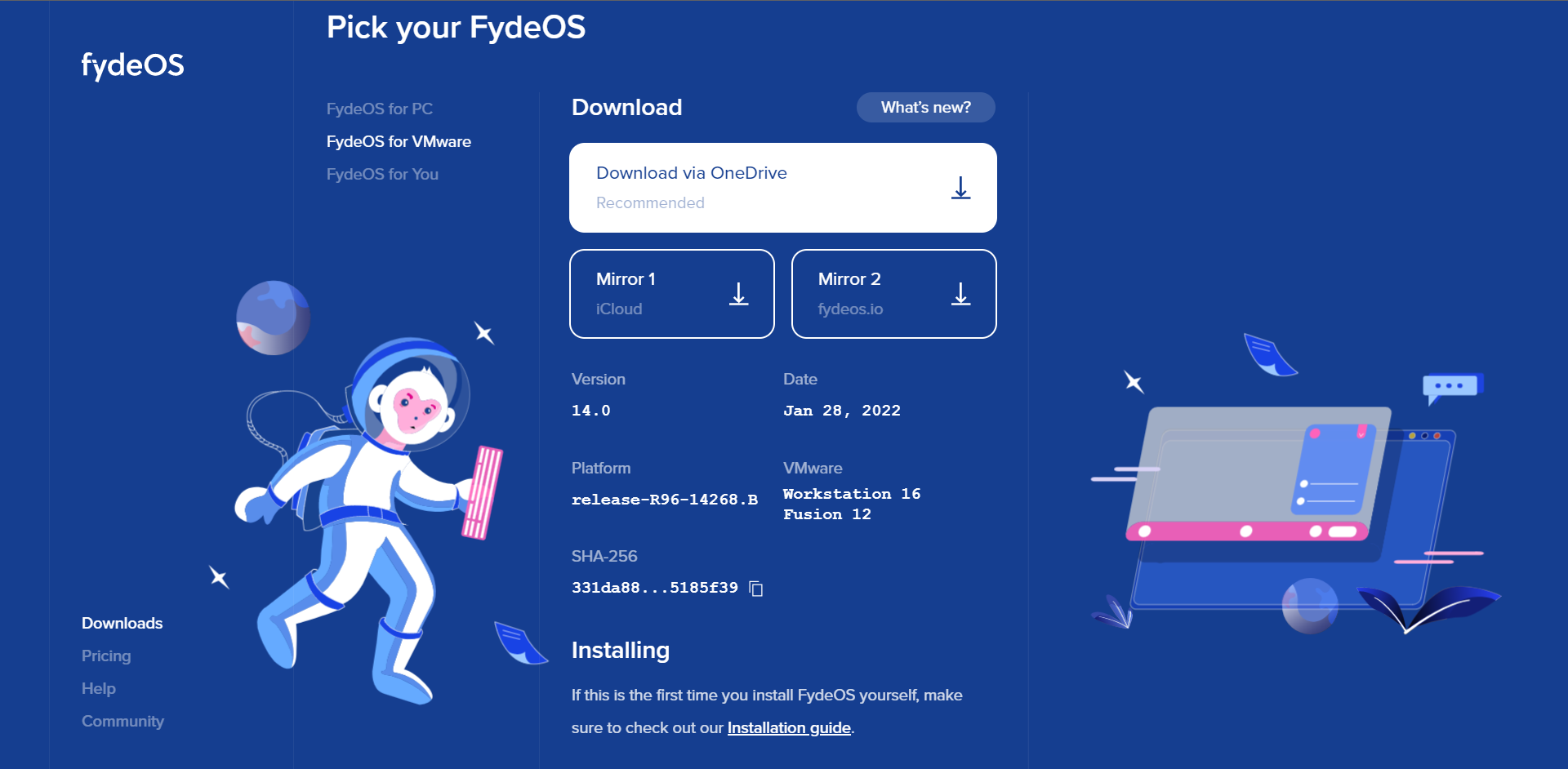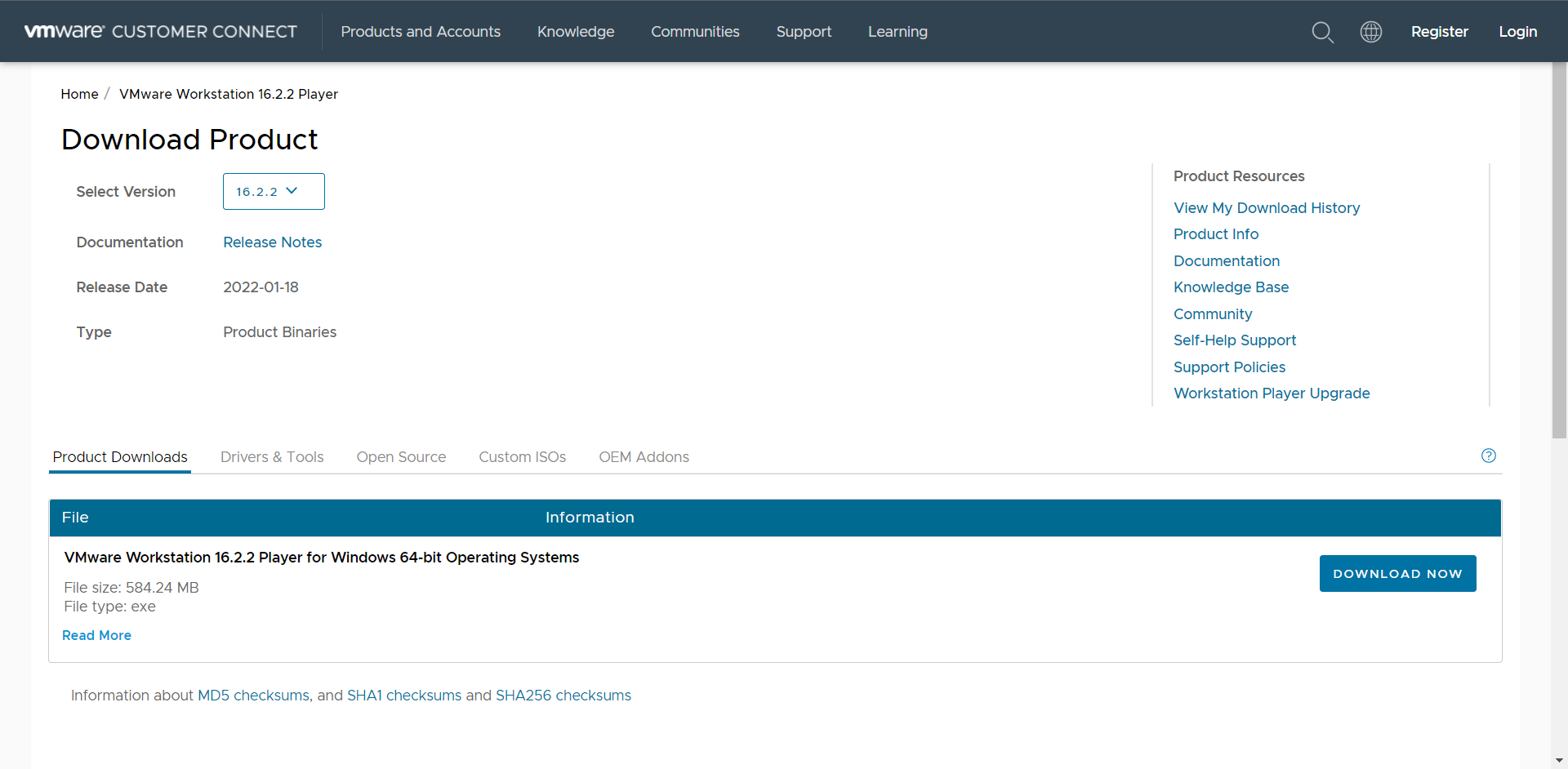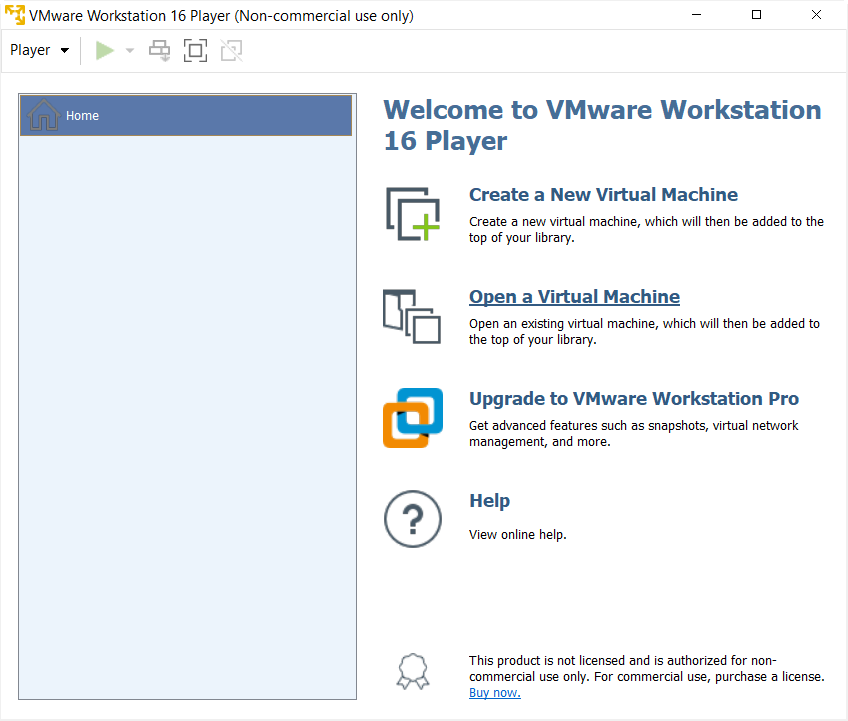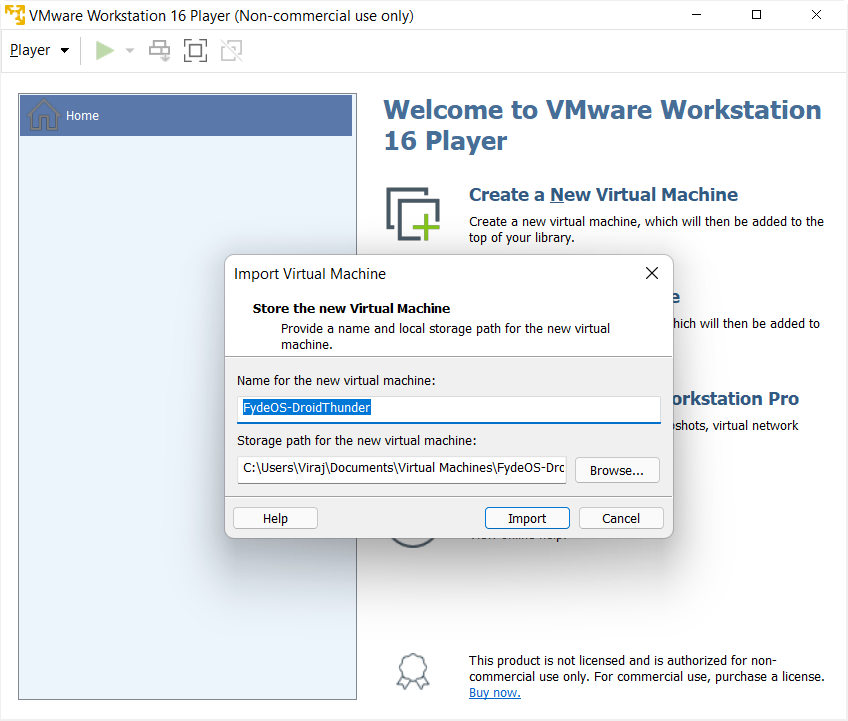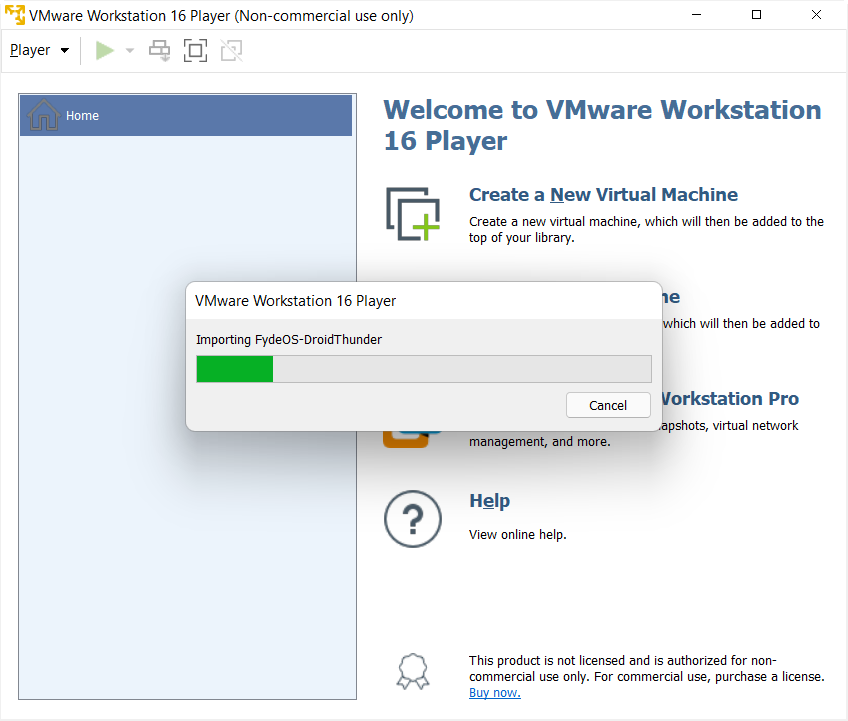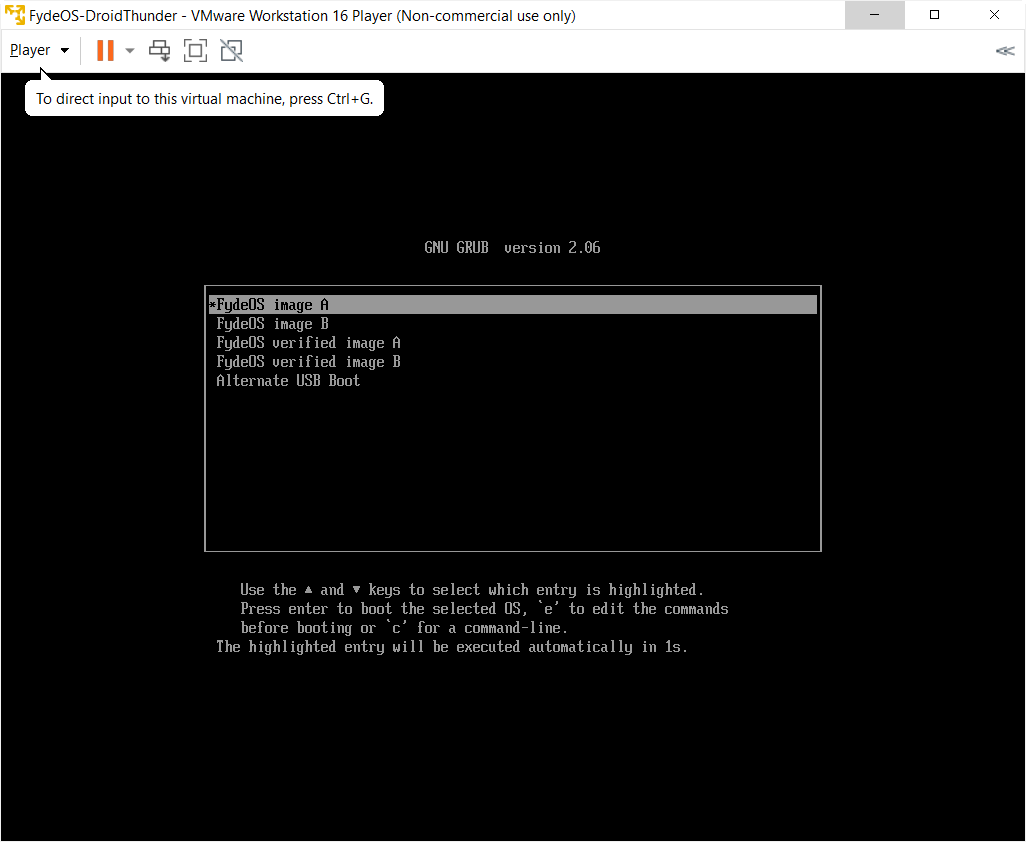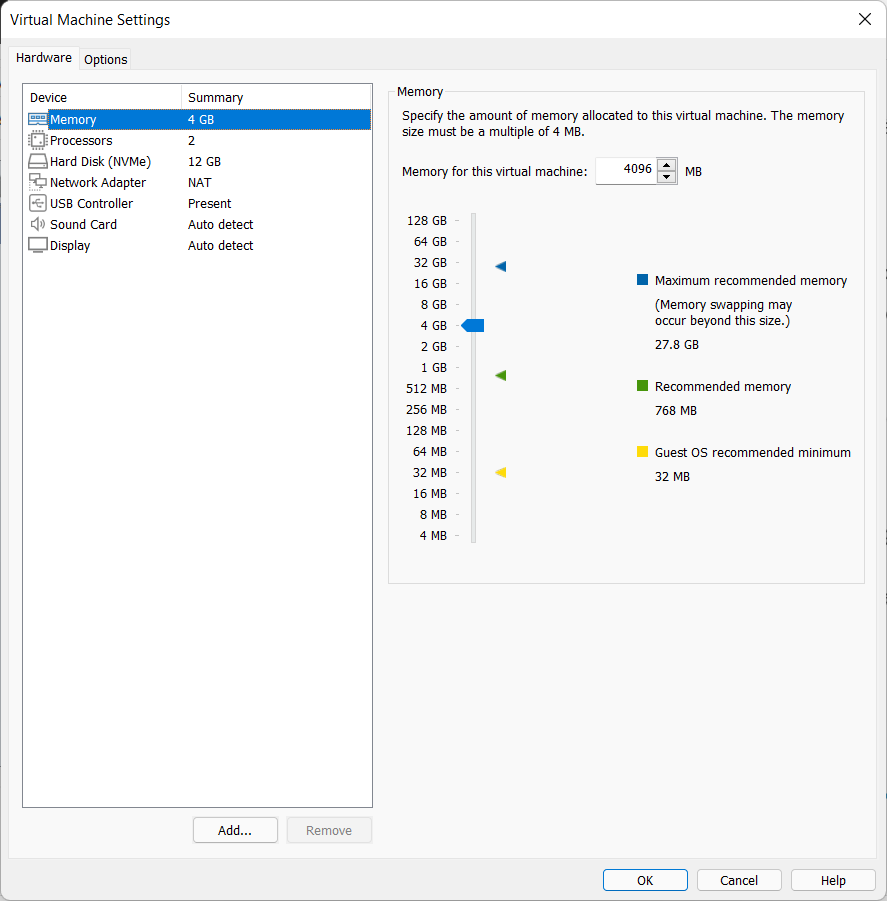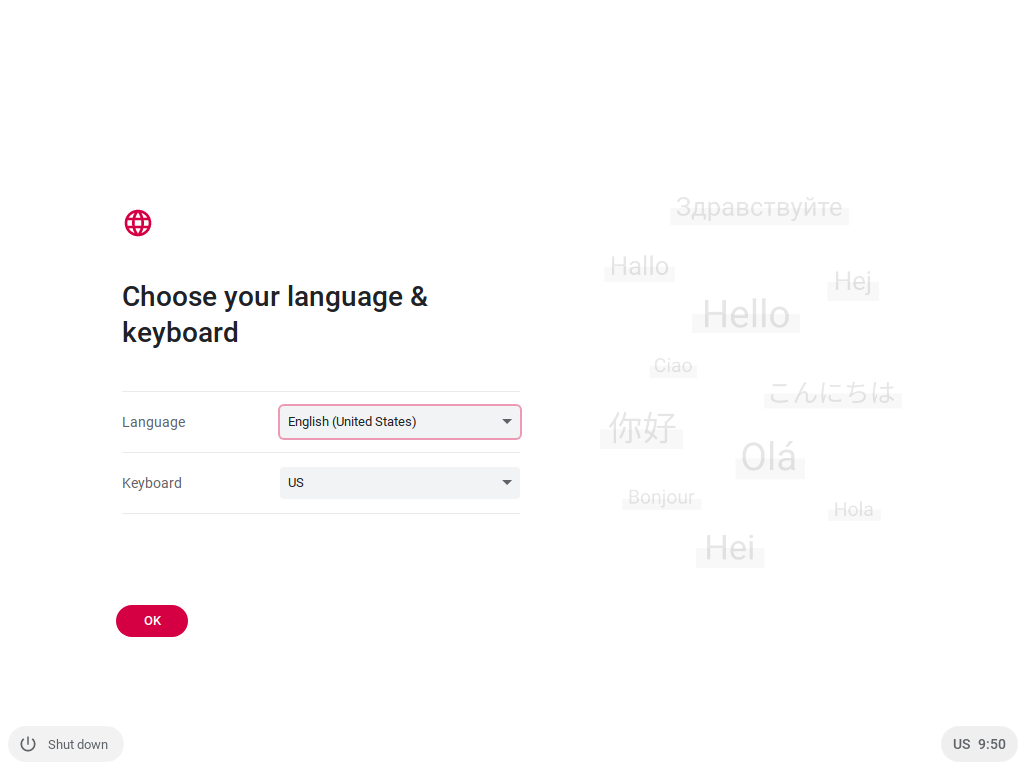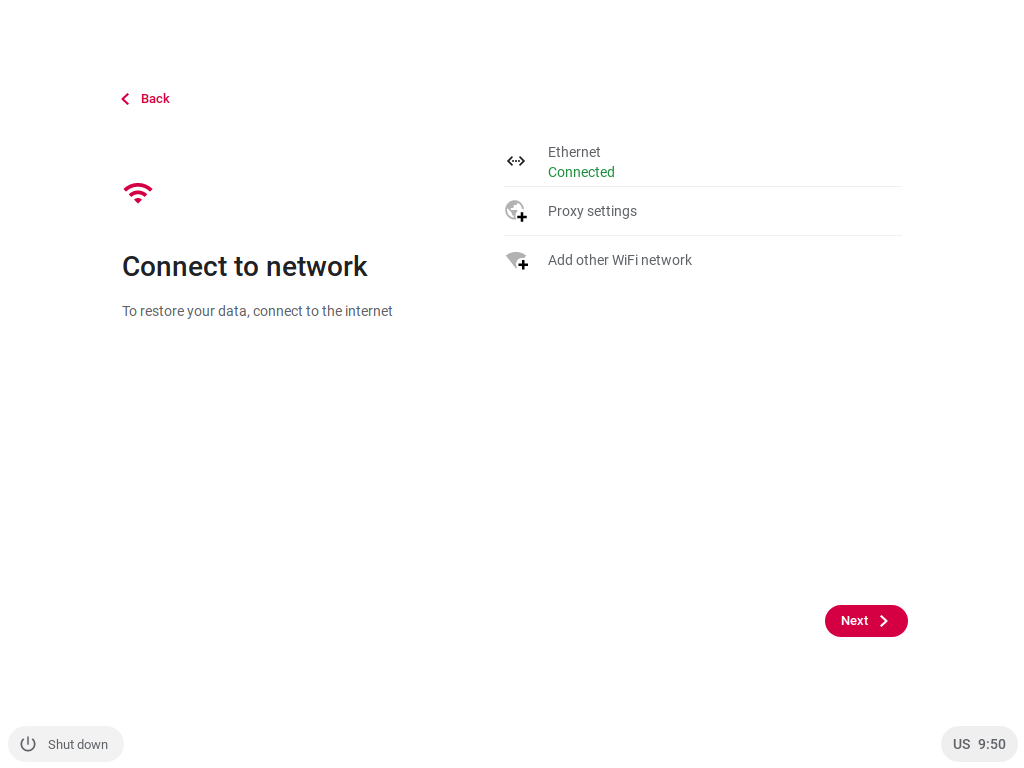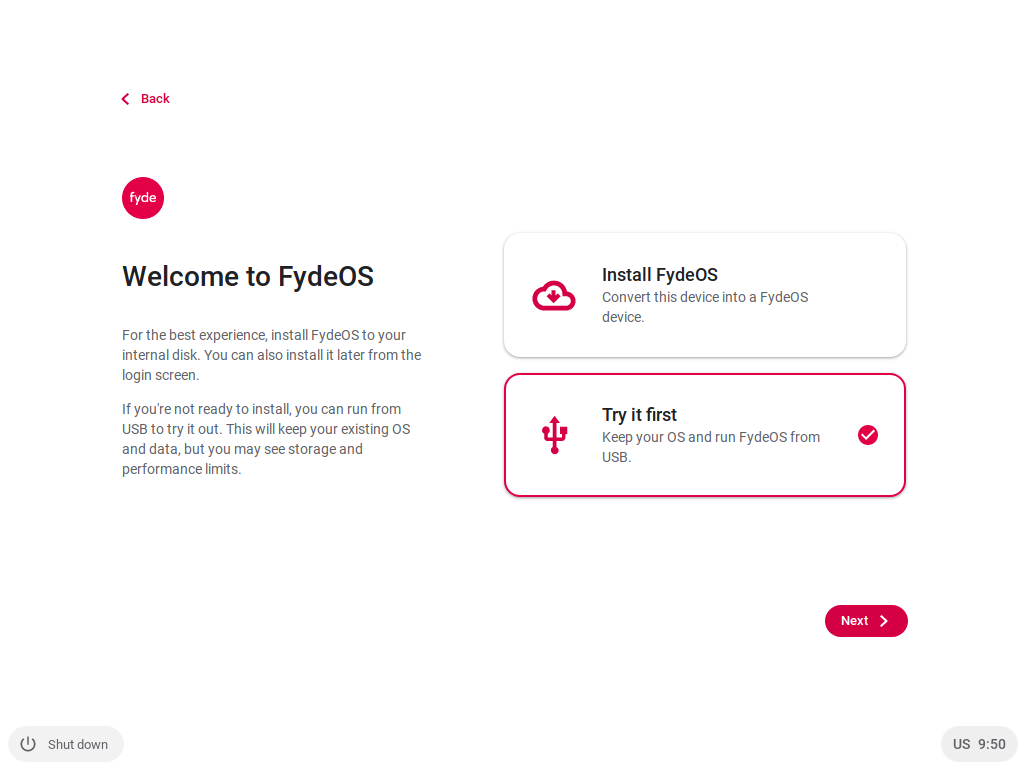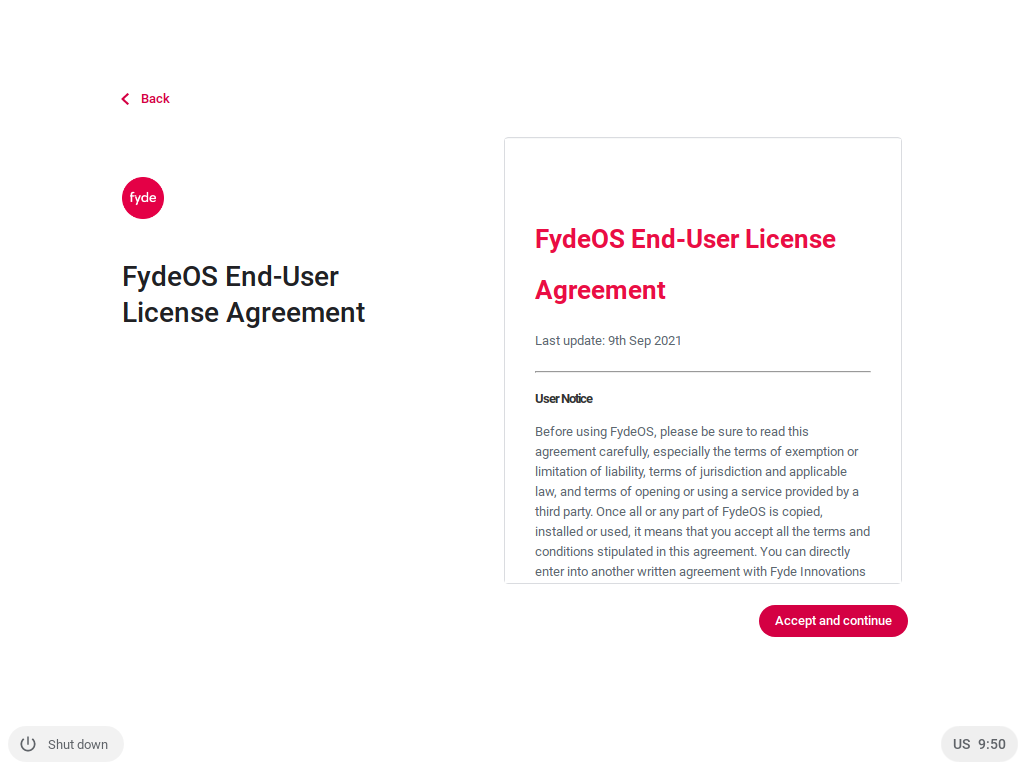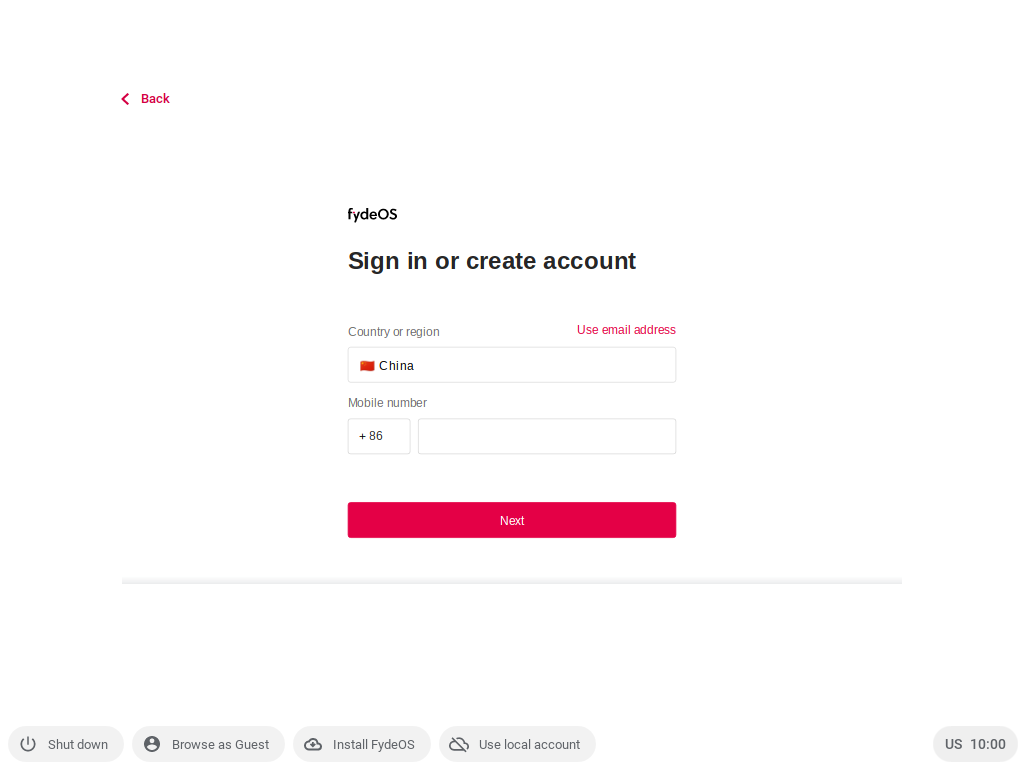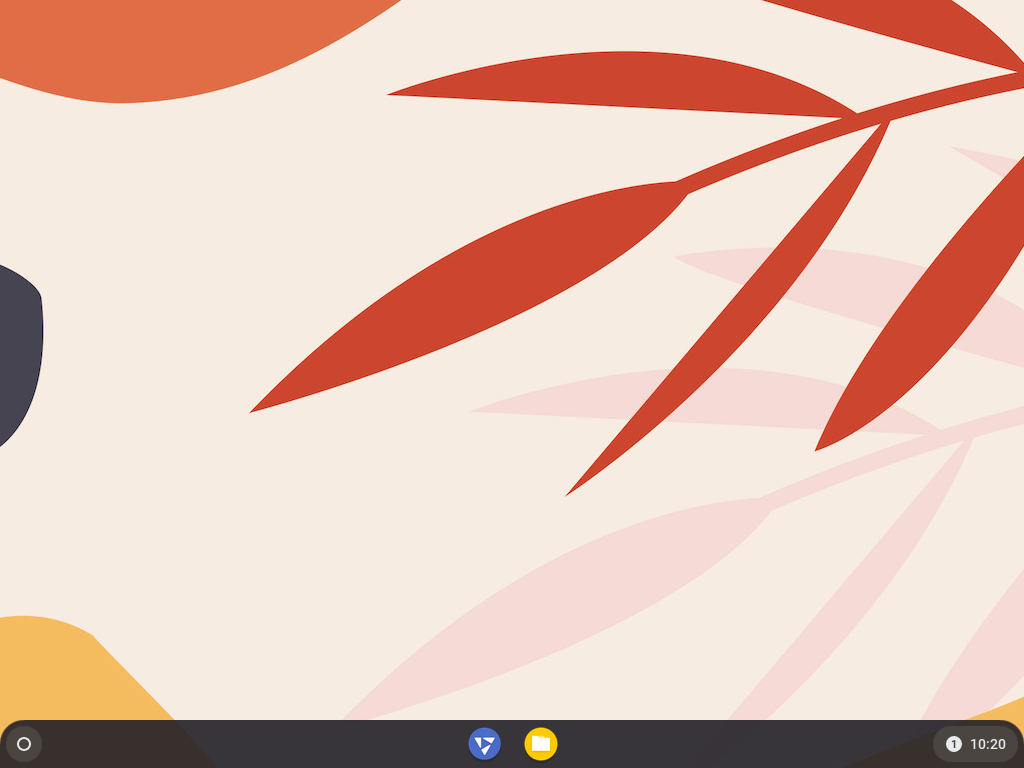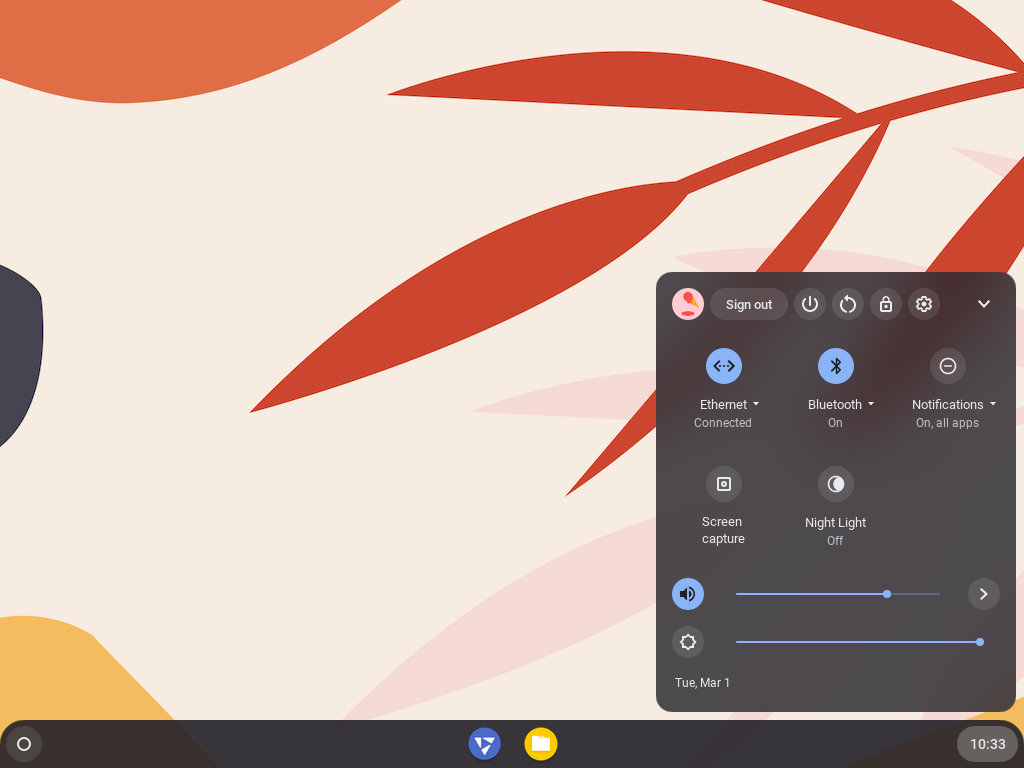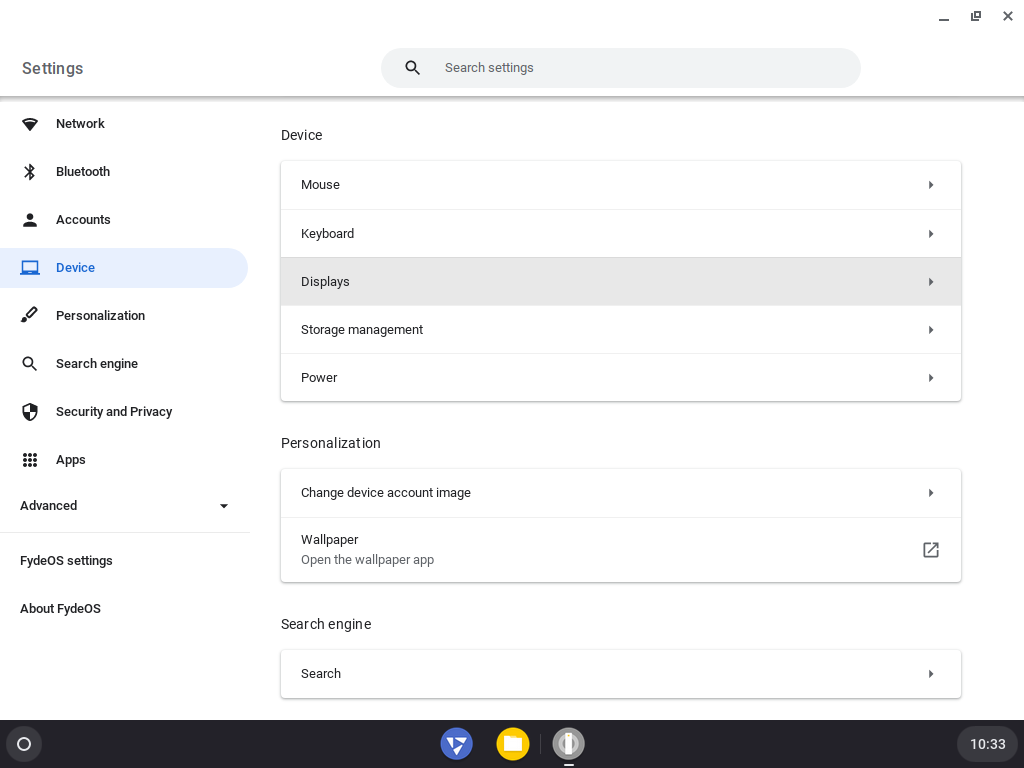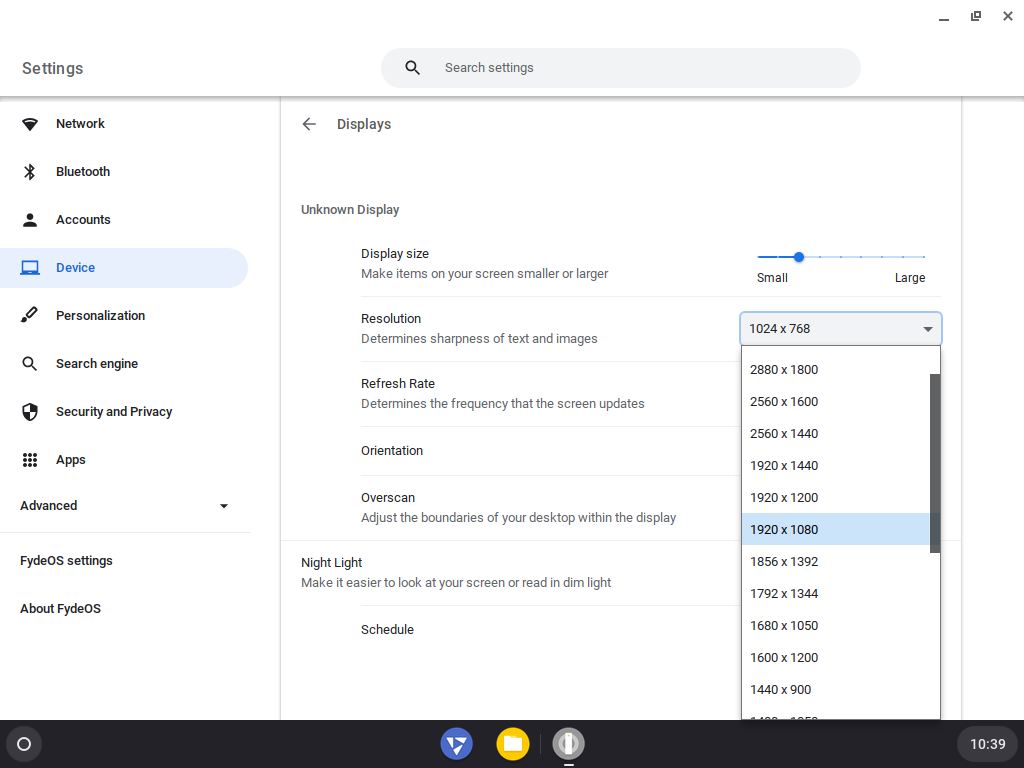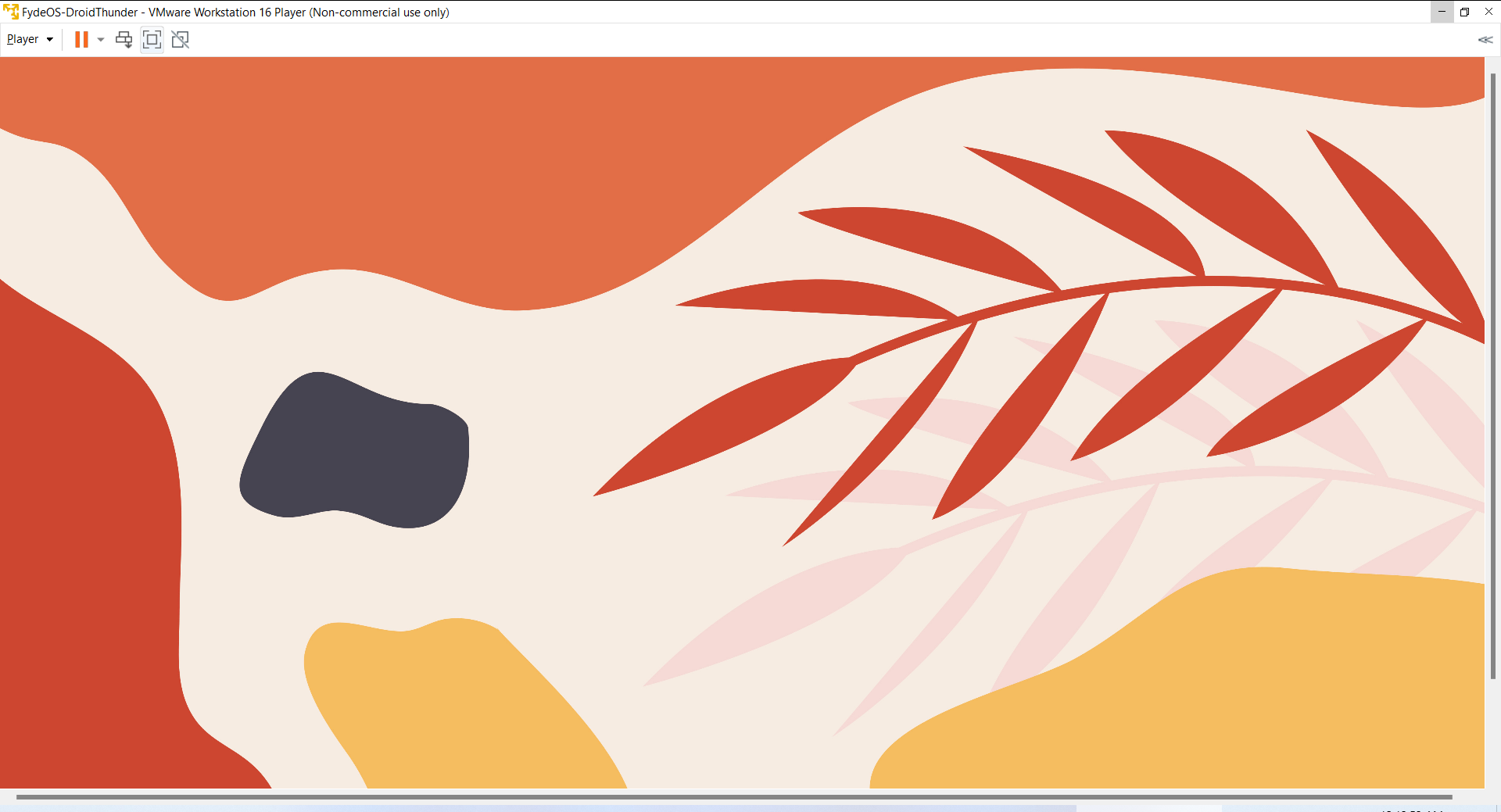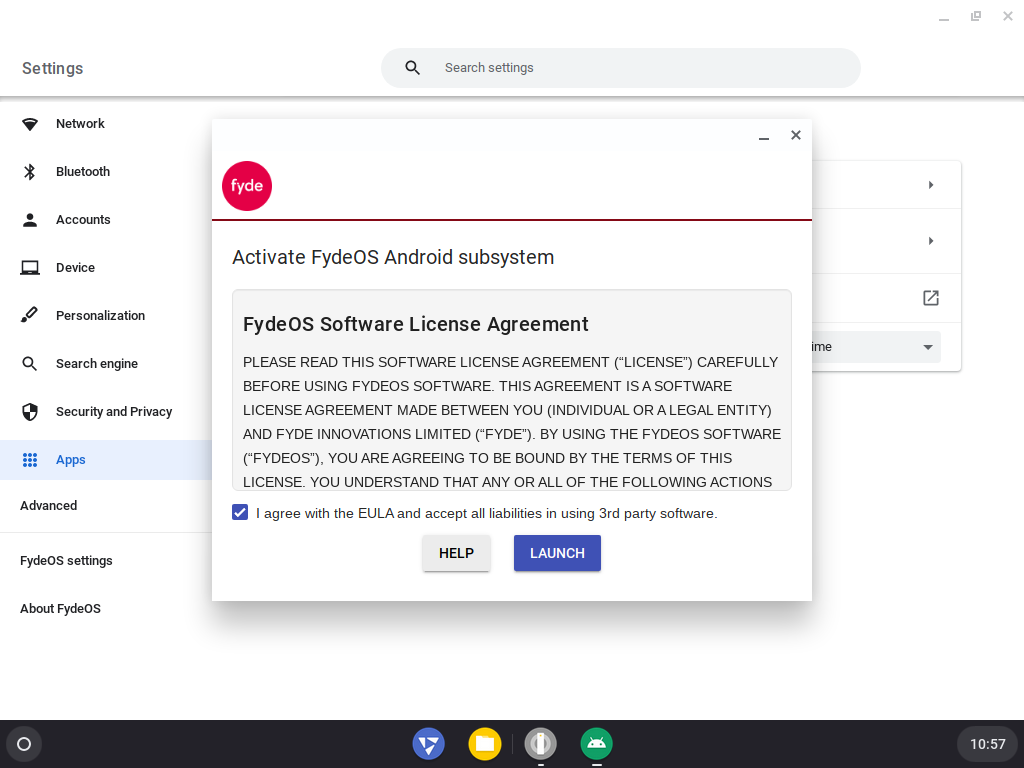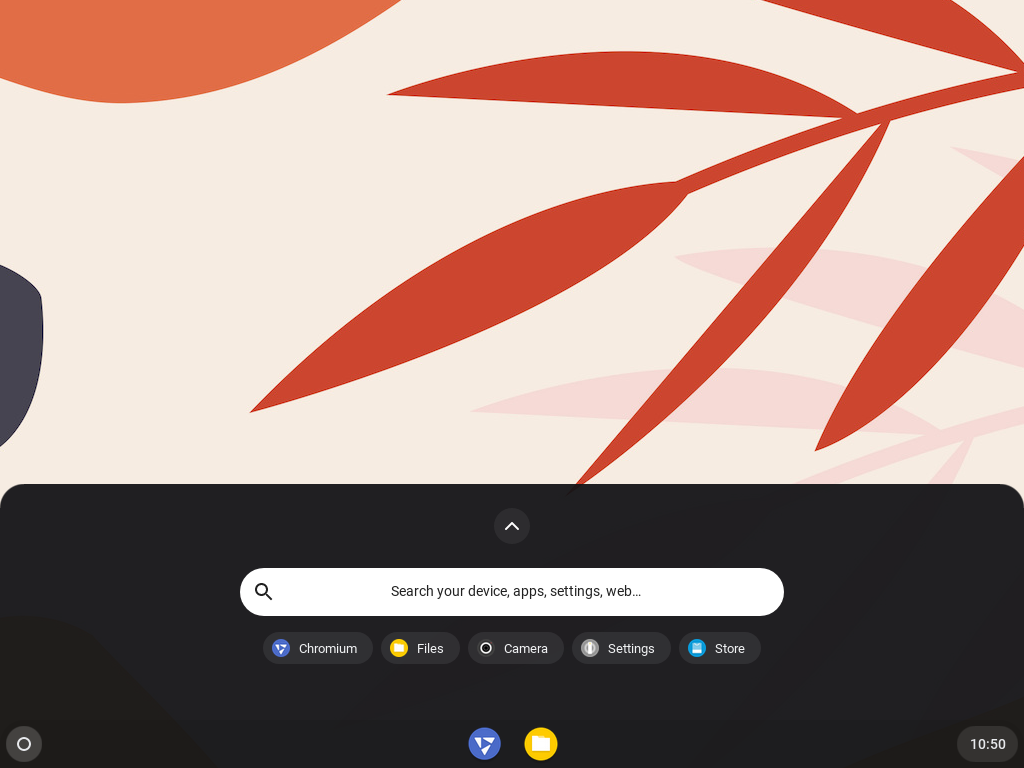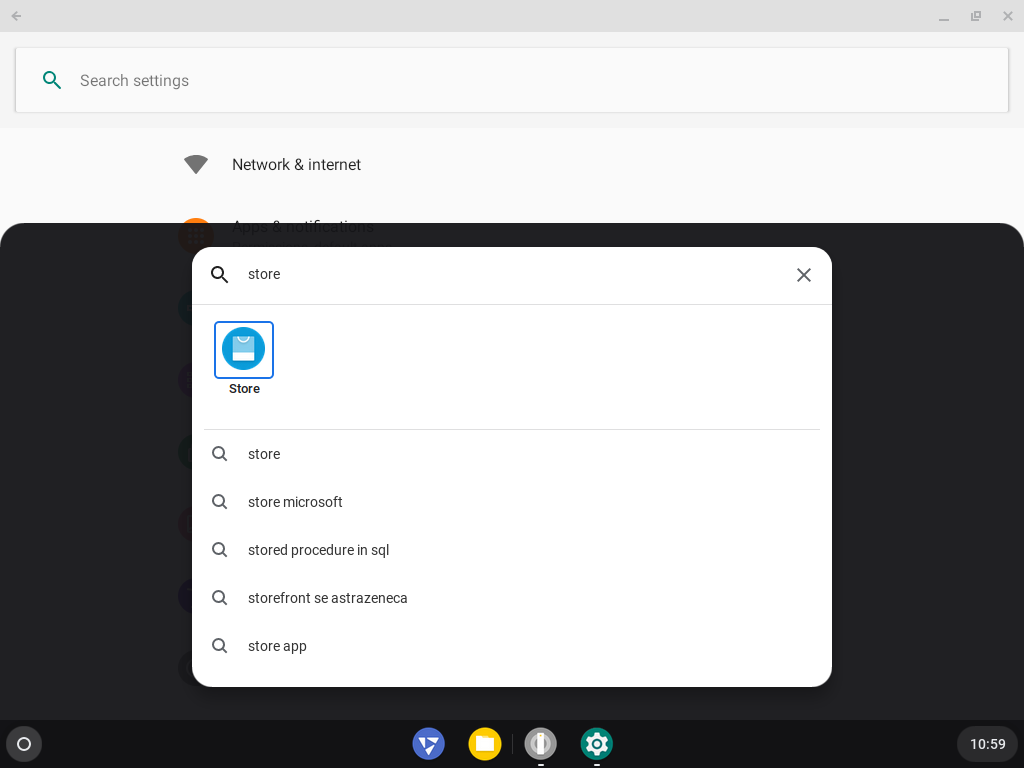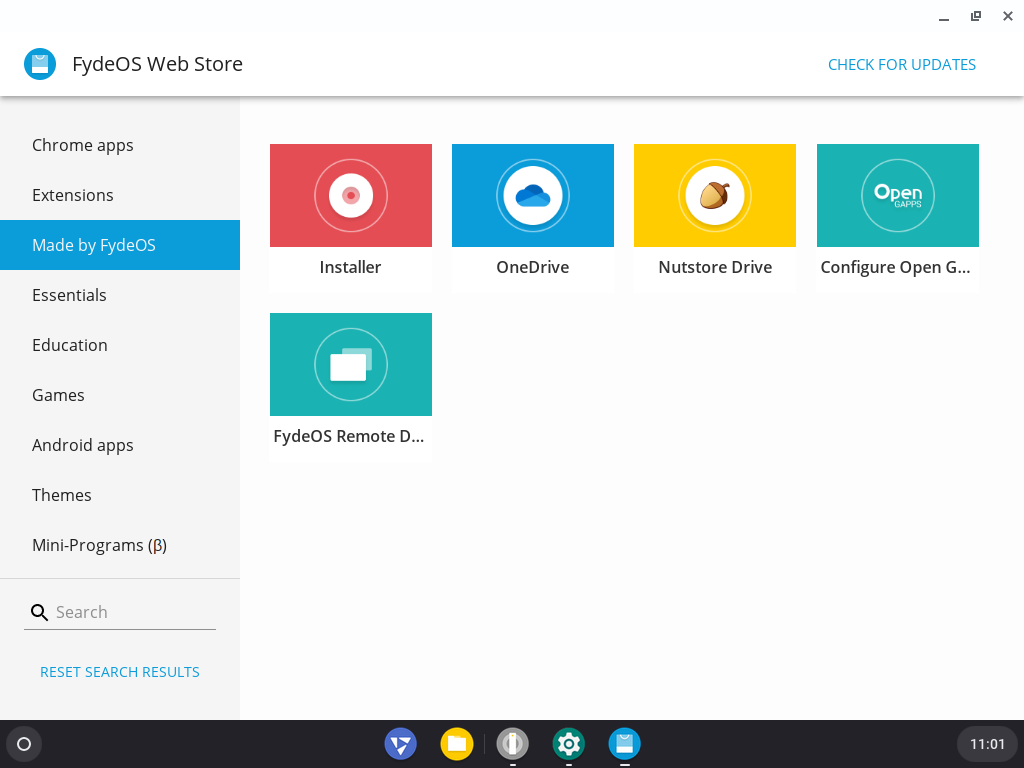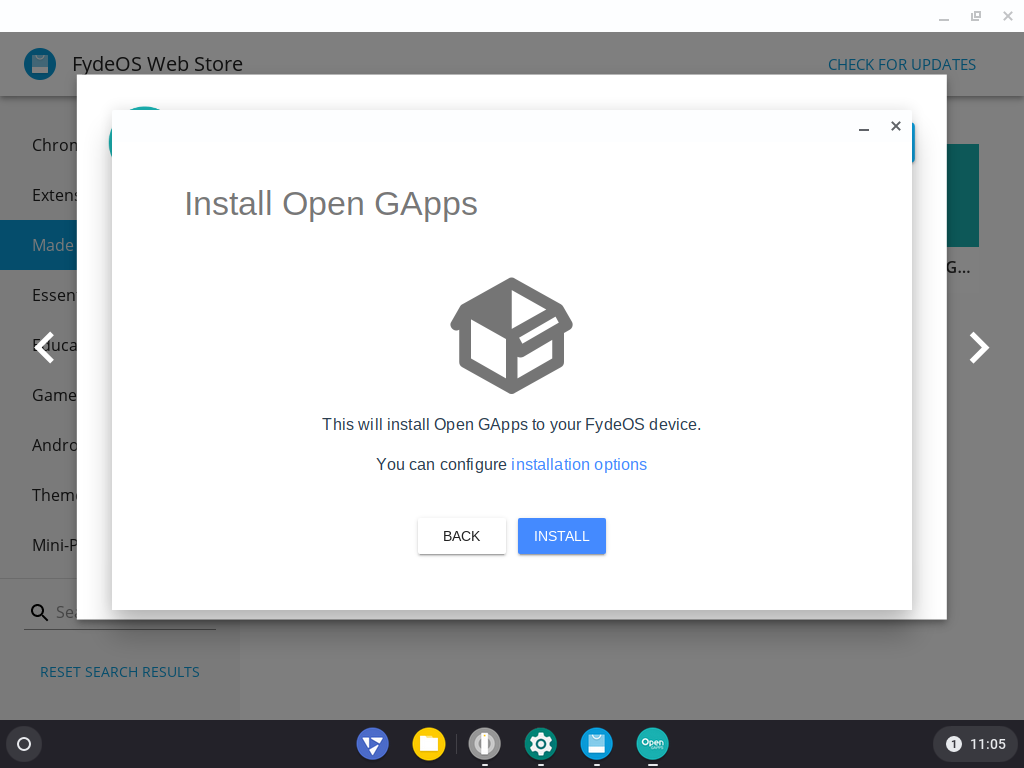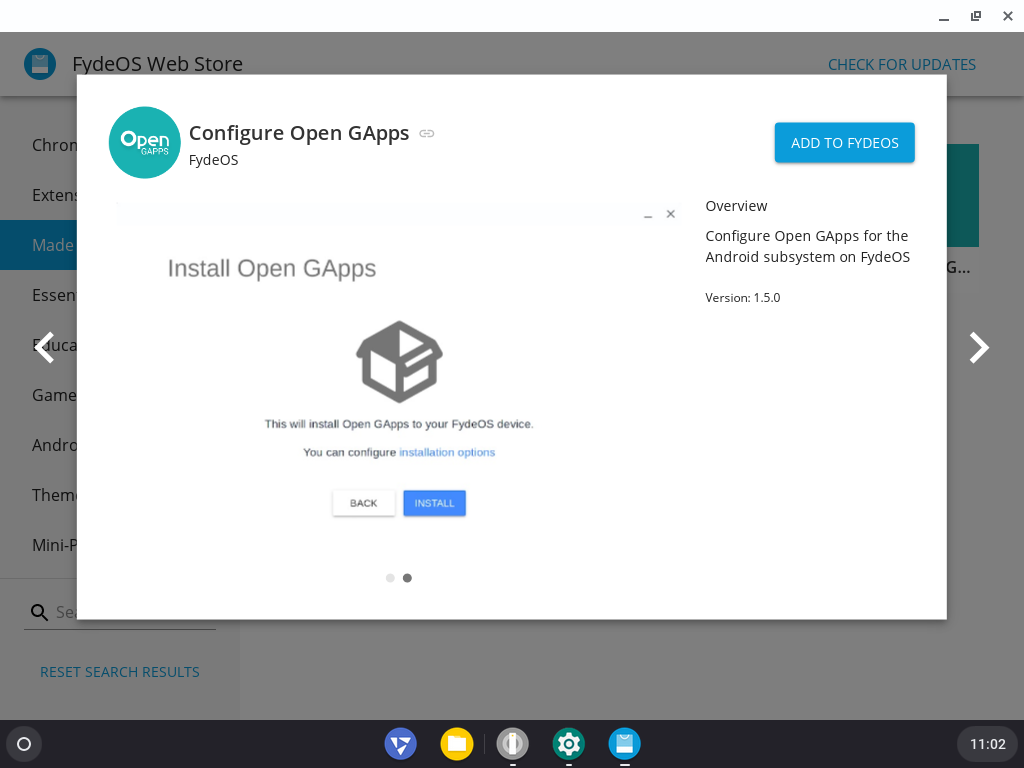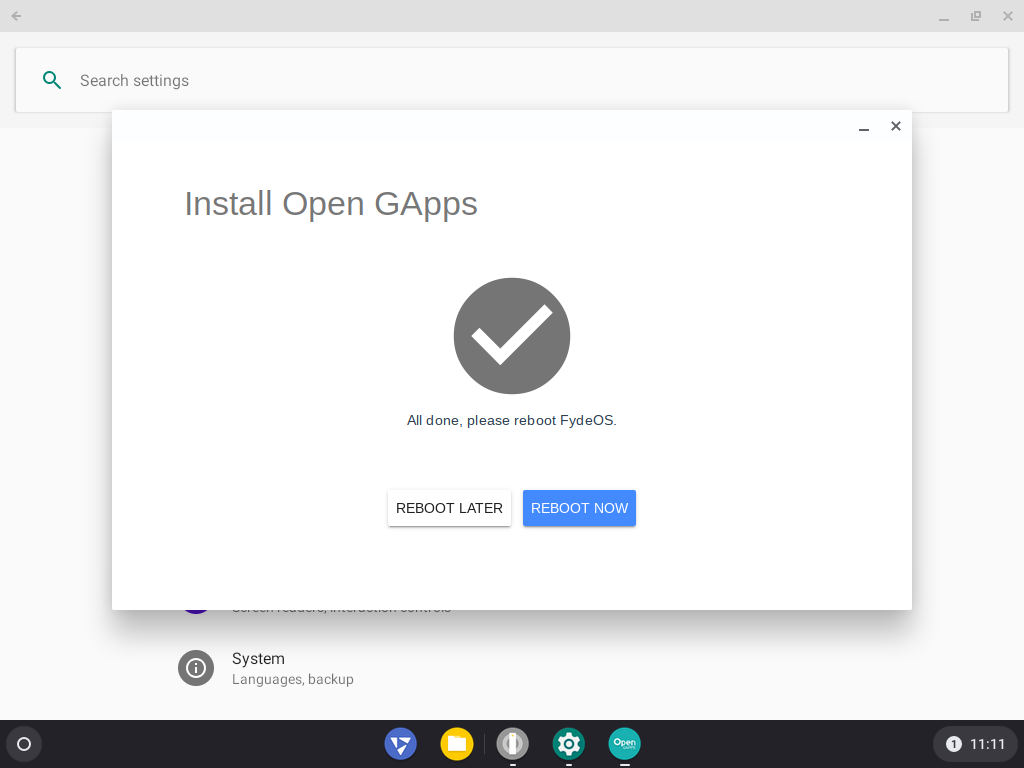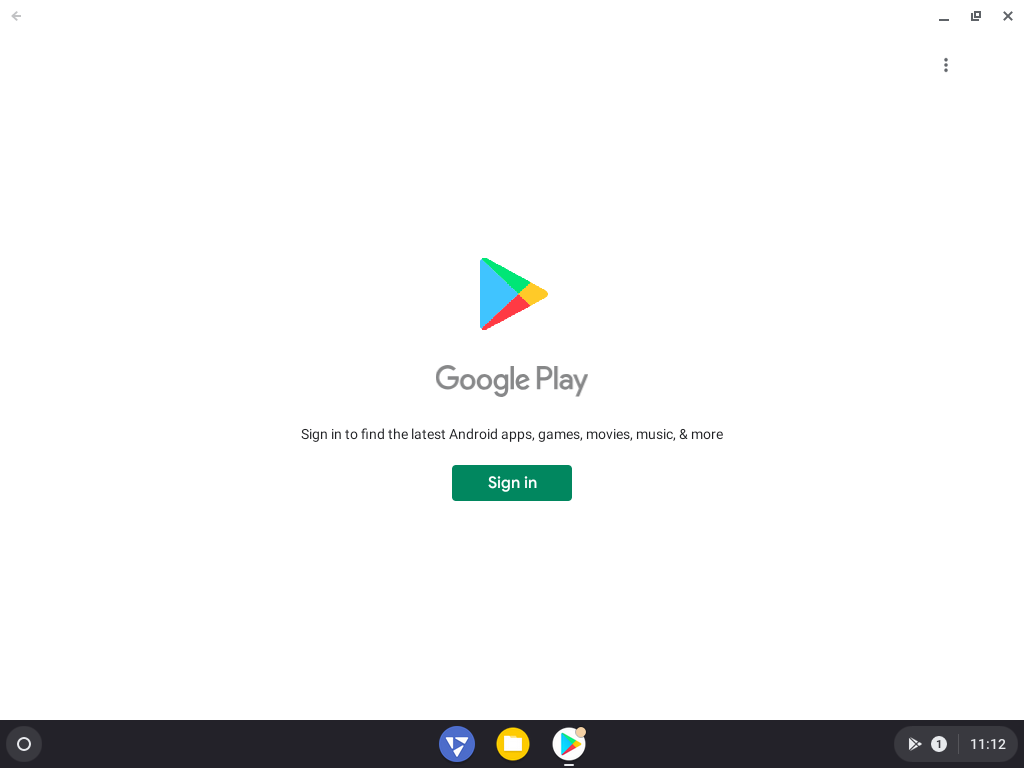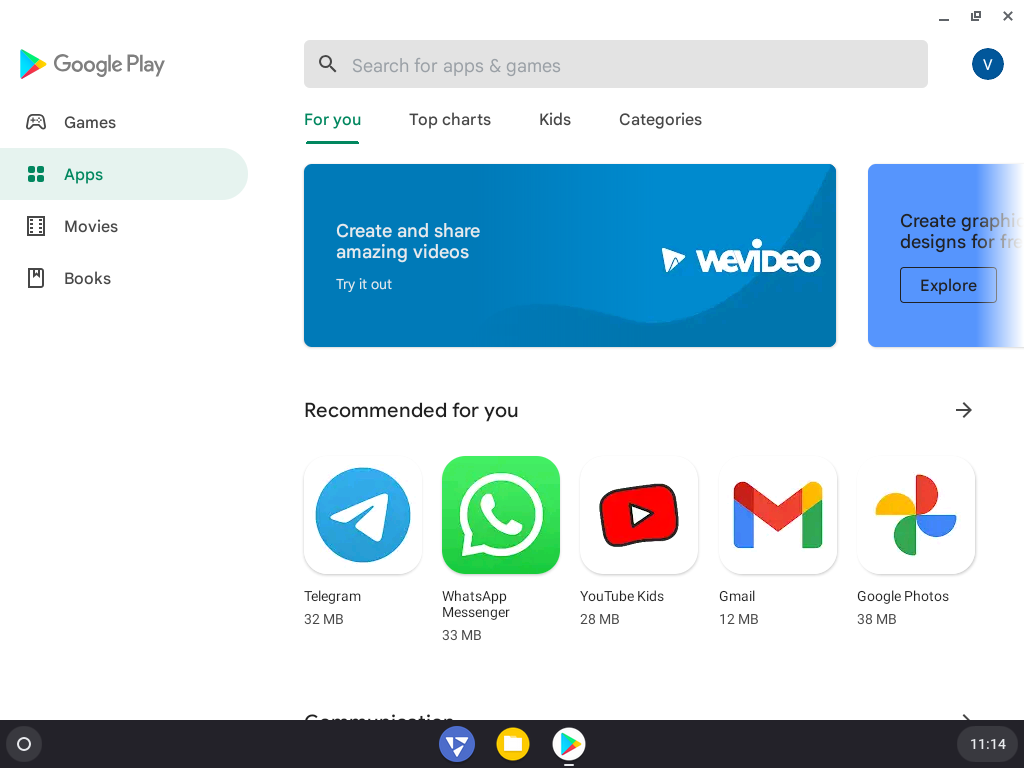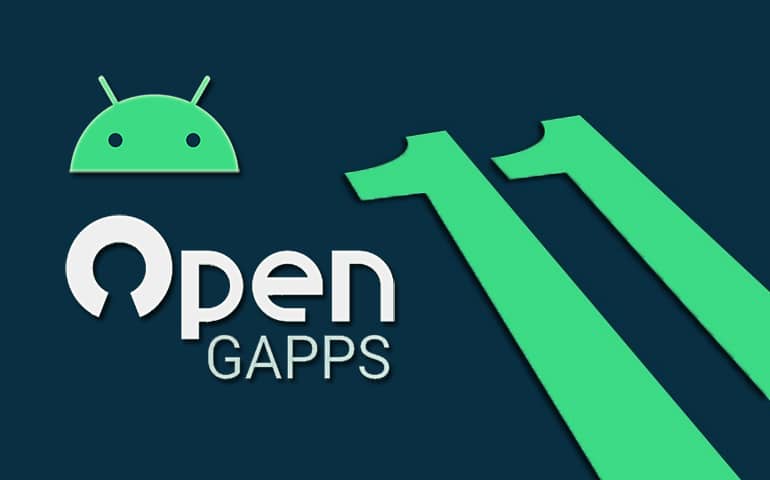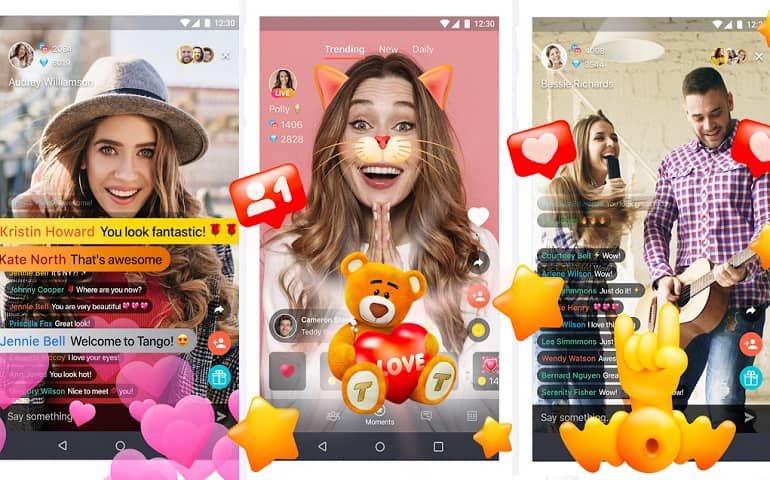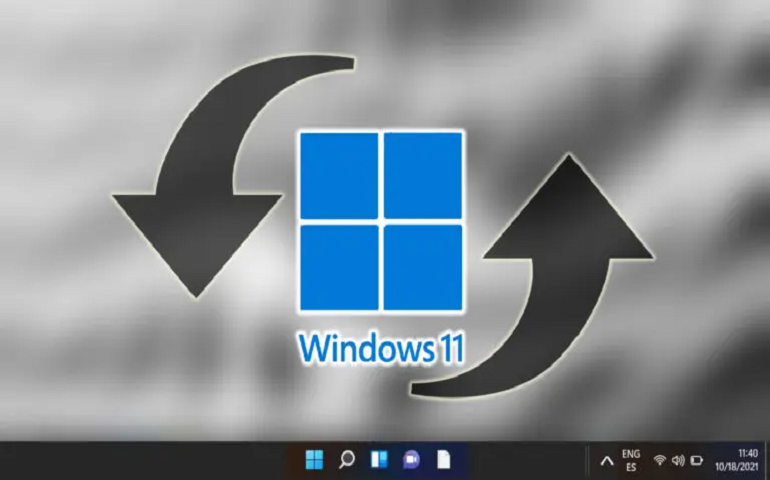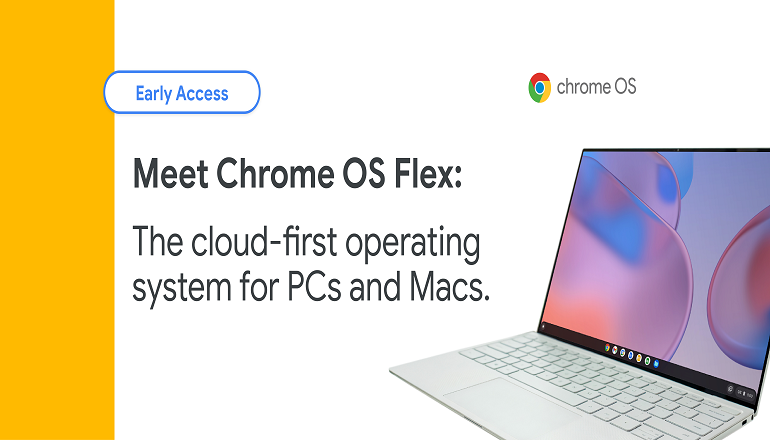So, if you are excited to try out Play Store and Chrome OS functionality, FydeOS is the way to go. We have provided a step-by-step tutorial below for you to learn FydeOS installation on VMWare.
Run Chrome OS-based FydeOS on Windows, Linux, and Mac
Initially, I had difficulty finding a Chromium-based OS for the VMWare. Sure, Cloudways offers a virtual machine image, but it doesn’t include Play Store, and also, the Linux development module is missing. Chrome OS Flex is another way to get Chrome OS running alongside Windows or Mac, but it can’t run in VMWare. If you want to run and install Chrome OS on VMWare, the steps below await you. Though the guide looks complex, in reality, it’s not. The steps are simple to follow.
Install and Configure Chrome OS Clone on VMWare
Note: Before clicking the play button, you can also change the hardware configuration using the ‘Edit virtual machine settings option.
FydeOS Setup
Note: If you don’t want to use any of the above options, click on the ‘Use local account’ button at the bottom and fill in the login details.
Change FydeOS Screen Resolution
By default, FydeOS enforces 1024×768 as a standard display resolution. However, you can change it using the simple steps given below.
Steps to Install Play Store in FydeOS
Now that we have set up the FydeOS in a virtual environment on our Windows machine, it’s time to perform the essential activity, and that is – Play Store installation. You can follow the steps below to install Google Apps on the Chrome OS clone. Did you know? You can also install Android Apps on Windows 11
FydeOS First Impressions on VMWare
I found FydeOS to be quite impressive. It ran buttery smooth on my core-i7 machine. The most surprising part was that there was no lag in any Android app, despite the OS running in a virtual environment. However, some of the apps like Instagram and YouTube did crash abruptly. It could be because the OS is running on VMWare and not booting up from BIOS straightway. Nonetheless, it’s an excellent option to run the Android Apps on a VMWare. That’s it from us in this article. I hope you can install and run the Chrome OS clone on your Windows / Linux machine. If you face any difficulties, do let me know in the comments below, I’ll look into it, as I always do. 🙂 Notify me of follow-up comments by email. Notify me of new posts by email.
Δ